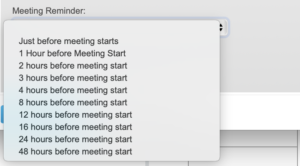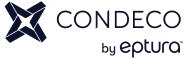
What’s new?
If you’re looking for what’s new in Condeco then you’re in the right place. 👍
Check with your admin that you’re on the
latest release and getting updated regularly.
September 2021
Configure Condeco URL using Microsoft Intune
This release enables clients to configure the Condeco URL using Microsoft Intune to improve the onboarding experience of new users.
Ability to change the room or delete Outlook-initiated bookings from the web (Preview)
In our latest update to Smart Calendar, users and administrators can change the room, or delete, Outlook-initiated bookings from the web app. Smart Calendar automatically updates their Outlook appointment and attendees with the correct meeting information.
- Administrators and users can now update the room or delete Outlook-initiated bookings from the web app. The meeting details will be automatically removed from the user’s calendar appointment.
-
Administrators can now reject a user’s Outlook-initiated request for a space in a manged group. The meeting details will be automatically removed from the user’s calendar appointment .
-
Meeting spaces where the user didn’t check-in (bump) are now removed from the meeting details of the user’s calendar appointment.
Audit Improvements
We’ve made improvements to auditing by logging:
-
the administrator who ran a contact tracing report for a user
-
the administrator who set a user to work remotely, from either a contact tracing report or from the availability tab
Details are recorded in the User History of an individual user within User Administration.
July 2021
QR code check-in
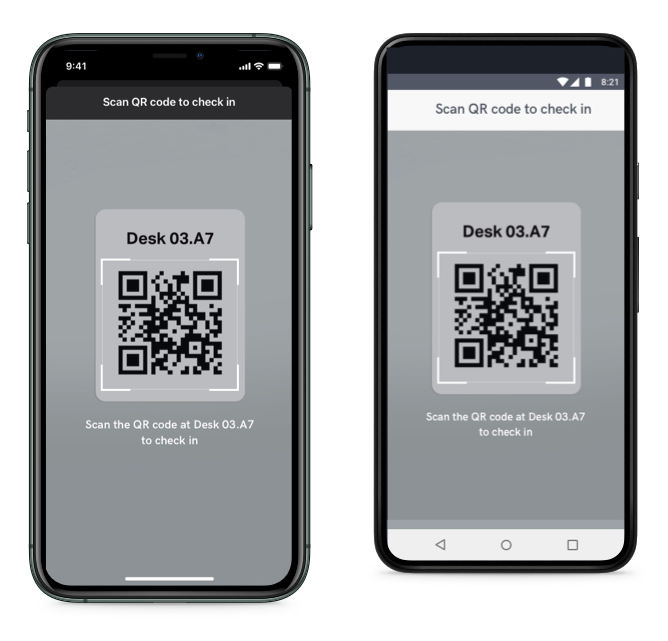
QR code check-in helps to ensure that a user is at the space when they check in.
-
Users check-in by scanning the QR code at the space using the new Condeco mobile app.
-
Administrators can enable QR code check-in in bulk for whole locations, or for individual workspaces.
-
Available for any workspace type
Resource admin improvements
It’s now easier for administrators to apply bulk actions, with the number of spaces selected shown clearly at the top of the action buttons. Selecting ‘all’ within from the table, now selects across pages, rather than just a single page at a time, allowing whole locations, groups and floors to be updated easily.
Check-in improvements for personal spaces
For groups where automatic same day check-in is disabled, personal space bookings will now only be checked in automatically if they are created after the check-in period has ended (a 5 minute buffer before the end time is also included). Previously, bookings were automatically checked in if they were created after the start of the check-in period.
Administrators can now check-in on behalf of users, even if QR code check-in is enabled for the space. When a user is unable to check in to a space themselves, for example if their phone is not working, then an administrator can do this on their behalf to ensure that their booking is not cancelled.
June 2021
New Condeco mobile app
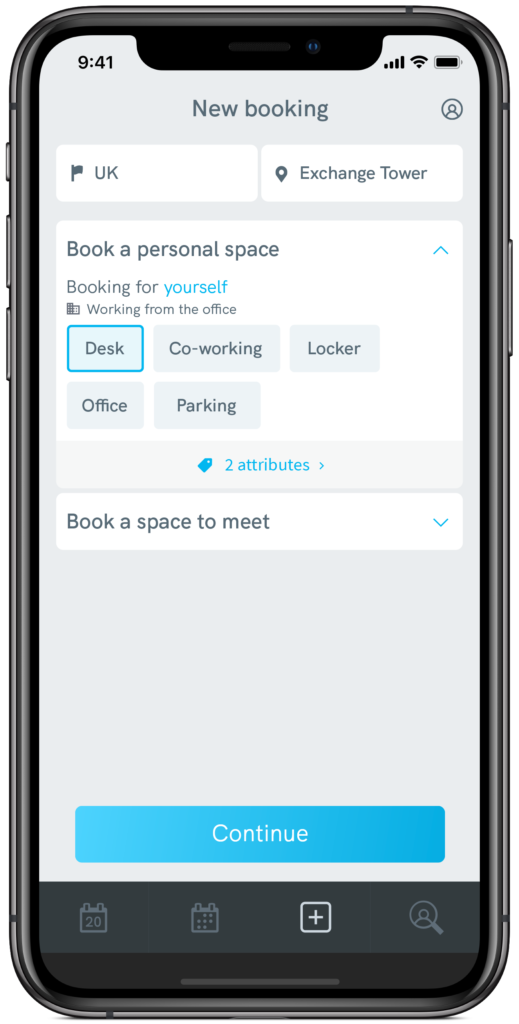
The all new Condeco mobile app incorporates the functionality of both our existing desk and meeting room booking apps whilst also embracing our new workspace types feature, enabling users to book exactly the space they need when they need it, all from one Condeco mobile app.
-
Users can book any space. From a single app installed on a mobile device, users can book meeting rooms, desks, parking spaces, lockers, or any other bookable space configured in your Condeco environment.
-
All bookings are displayed in a single view. Users can see all their bookings on a single screen, so they can quickly see exactly the spaces they have booked.
-
Searchable attributes across all spaces. Both meeting spaces and personal spaces can be filtered by the attributes users might need in their workspace, such as a specific type of docking station on a desk or a whiteboard in a meeting room, etc.
-
IT team only needs to deploy and manage one Condeco app.
Simpler way to manage email templates
Admins can now apply changes to group email templates to all groups in a country, or globally (subject to permissions). This saves administrators time when configuring or updating email templates across an estate.
Add visitors over a date period
Visitors can now be added for a date period, maximum of 30 days, from the Advanced visitor add section, saving time when adding repeat visitors.
May 2021
Smart Calendar
Condeco’s Smart Calendar enables Condeco meeting space bookings to be created directly from a Microsoft Outlook calendar appointment. It is designed for customers using Condeco alongside Microsoft Outlook 365 and the combined service is feature-rich, so you can benefit from the additional functionality that Condeco offers, regardless of where bookings are created.
Key benefits
- A fast and intelligent calendar-integrated booking function, available right where users plan their meetings.
- A consistent and simple user experience across Outlook for Windows or Mac, or Outlook Web Access.
- Integration with video equipment such as Teams and Zoom rooms via Exchange, enabling a one-click join experience.
- Less work for users: The smart service takes the hassle out of scheduling and rescheduling meetings. If you move your meeting and your chosen space is no longer available, we’ll automatically find you a suitable alternative and update your appointment and attendees.
- Minimal workload for IT: The integration is easily deployed and automatically updates itself.
- A future-proof, next-gen solution that is seamlessly integrated with Microsoft 365.
April 2021
Workspace types
The modern workplace has more than meeting rooms and desks, many different types of spaces are being introduced into the office environment to better suit how employees want to work when they visit the office. In this update we have introduced Workspace types, allowing you to offer more than rooms and desks as bookable spaces to employees. Workspace types such as collaboration spaces, phone booths, parking spaces, lockers etc. can be configured.
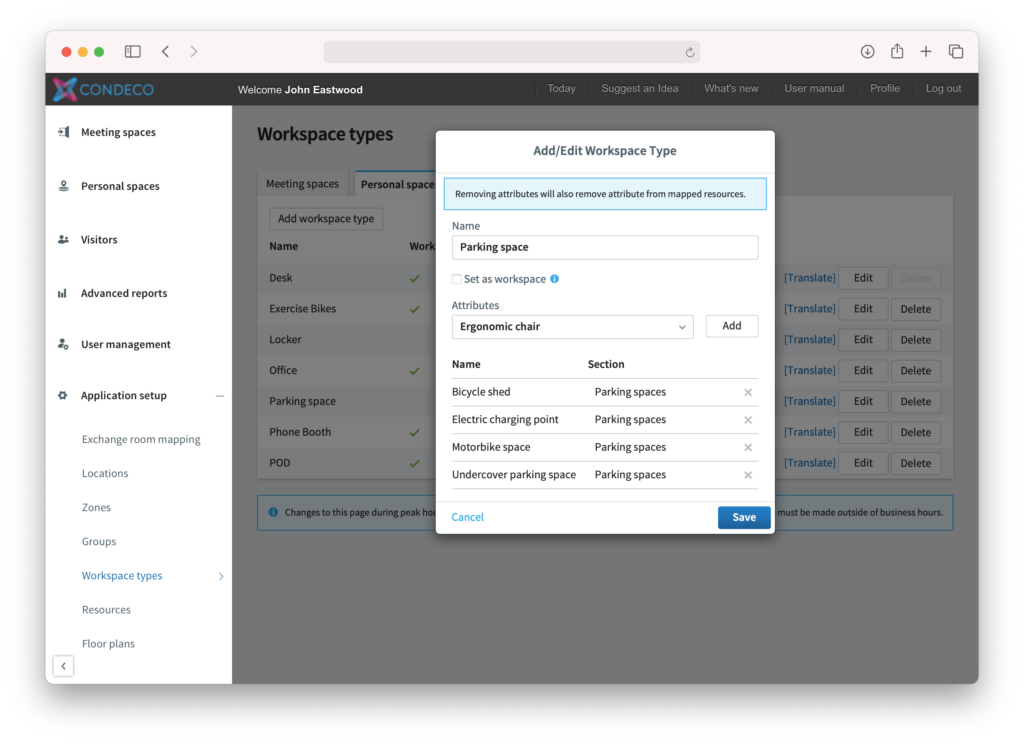
All workspace types belong to either a Meeting Space or Personal Space category. Personal spaces can be booked for half a day or a full day (set globally) and meeting spaces can be booked by the minute. All Workspace Types can have their own set of attributes, for example a parking space with charging or a collaboration space with Teams equipment, helping users refine their search to find the space they need.
February 2021
Contact Tracing Improvements
-
Admins can now choose the report period, up to 14 days.
-
Admins can now choose whether, and for how long, users identified in the report must work remotely, up to 14 days.
Improvements to Basic Resource Report
Deployment column has been added to the Basic Resource report to identify whether a room is within a self-managed, managed or blind managed group.
January 2021
Easily deactivate service items
An additional check box has been introduced allowing admins to mark services such as catering as inactive.
Improvements to Basic User Report
You can now report on when a user’s account was created.
December 2020
Stealth mode
Users can now manage their privacy by choosing whether to share their working status and desk location with others from Find a Colleague searches. In their profile, under the Availability tab, a new setting Allow colleagues to see my status and desk location can be set (default is true). Admins can also configure this on behalf of users from User Management.
Find a colleague
Department column has now been introduced in Find a Colleague results, making it easy to distinguish among colleagues with the same name.
November 2020
First day of the week on Calendar
By popular demand from UserVoice, we have introduced the option to choose the ‘first day of the week’ for the calendar for each Country.
Configure these settings from Application Setup>>Locations>>Select a Country>>Edit Country details
Room booking and desk booking Calendars for users will reflect as per the settings of the Room and Desk default Country respectively, as saved under their profile.
October 2020
Bookings for others with self-certification enabled
- Users can now book a desk for today for external users, in locations that require self-certification.
- A new global setting allows admins to book for other users for today, in locations that require self-certification. This applies to the web only.
Configure these settings from Advanced Setup > Global Setup > Desks > Allow desks to be booked for others
Additional reporting fields
We’ve included additional fields in the Desk Booking reports:
- Username
- Booking Date
Deep linking to the Booking form for Exchange Rooms
Now, when a user creates a booking in Outlook in an Exchange-sync room, an email will be sent to the user suggesting the services available in the room along with an additional option “Add Services to my booking” which enables a direct link to the booking form in Condeco.
Useful for easily adding services to a booking when a user has not initially booked through the web interface.
September 2020
Improvements to the self-certification process
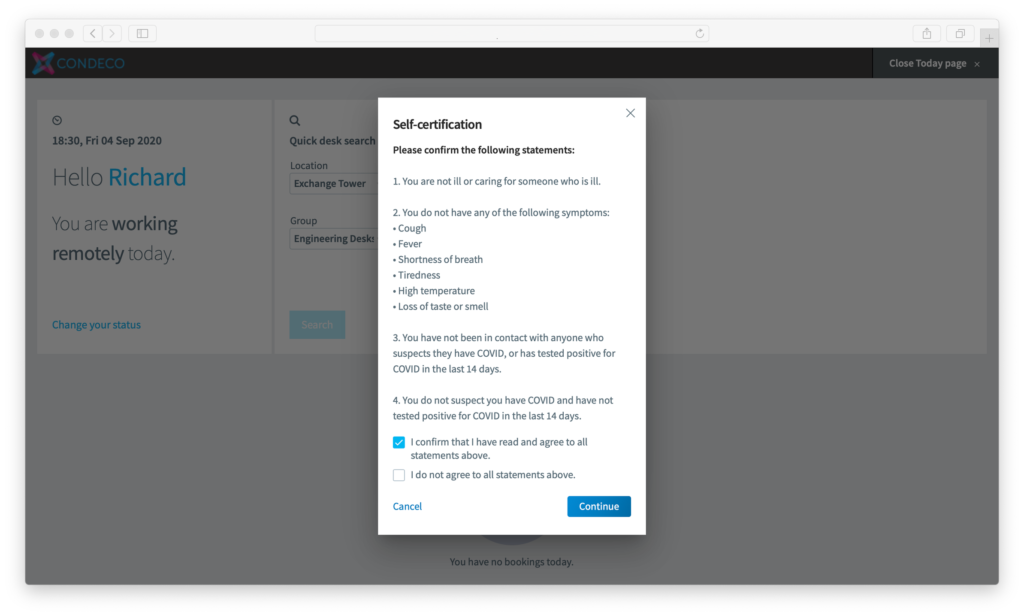
We’ve made changes to the way users self-certify. If self-certification is switched on for a location users must now:
- Self-certify before they can check in to their desk from the mobile app or web interface.
- Self-certify before they can book a desk for today from the mobile app or web interface.
Booking desks for others in locations that require self-certification
Users and admins can now book a desk in advance, for others, in locations that require self-certification. Any bookings for today must be made by the user themselves, so that the self-certification process is not circumvented.
Note: Users’ ability to book for others is configured in Advanced Setup > Global Setup > Desk booking > Allow desks to be booked for others.
Users in the office today report improvements
We’ve improved the Users in the office today report so that it now includes the location and floor of the desk booking along with the desk name.
Hide Room Booking for users who don’t book rooms
We recognise that some locations have room booking while others don’t, so now room booking default settings will no longer be mandatory in a user’s profile.
Desk attributes configuration
Desk attributes allow users to further filter available desks on specific needs or requirements, for example a certain monitor size. Users can configure their default desk attributes in their profile, so that they are pre-selected each time they search for a desk. When a user searches for a desk, any desk which matches all of their selected attributes will be starred on the floor plan, or the list view, allowing them to easily identify the most suitable desks to meet their requirements.
In this update, we’ve made it easier for admins to manage these attributes so that they can now be added, edited, deleted and translated from Application Setup > Meta admin > Desk Attributes.
Automatically approve mobile bookings without services
Now, when users make a booking without services from the Rooms mobile app in a managed group, the booking can be approved automatically. To configure the group to automatically approve these types of bookings, go to Application Setup > Groups > (Country) > (Group Name) > Meeting Rooms > Application Setup > Auto Approve.
Desk V2 support for closed desks and desks awaiting cleaning
Desks which are awaiting cleaning or marked as closed will now show as “Dirty” or “Desk Closed”, respectively, with a red light on the Desk V2 screens, preventing bookings and giving a clear visual indication that the desk is not to be used. No firmware update to the Desk V2 screens is required.
August 2020
Hide “working status” for users who don’t book desks
Users who don’t book desks can now hide their working status from the Today page and Find a colleague. We recognise that some locations have desk booking while others don’t, so now users who do not book desks will not see the working status feature.
Find a Desk improvements
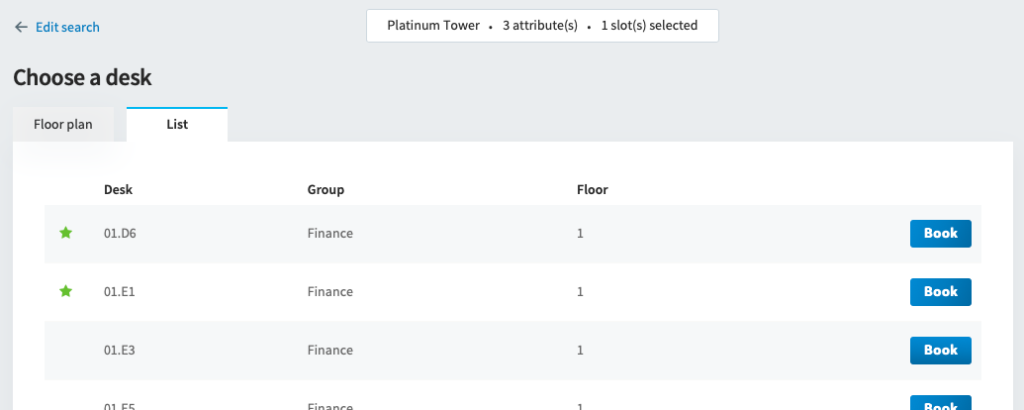
When finding a desk, both the floor plan view and the list view show all desks that are available for that location, group and dates, and star desks that meet all the desk attributes that were included in the search. Previously this was only available on the floor plan.
Smart Recurrences for Exchange Rooms from the web
Now, when a user creates a recurrence from Condeco in an Exchange-sync room, if the room is not available for all dates the user will be presented with alternatives which they can select. The organiser will be sent a calendar invite for the series by their chosen room, and then individually by rooms which are an alternative.
Note: Currently for dates where the chosen room is not available, the organiser and attendees will be invited for the whole series (including unavailable dates), followed by cancellations and new invites for those dates in alternative rooms.
Email template font
We’ve updated the font of all Group email templates to use Arial instead of Consolas.
Report on check-in and release times
Admins can now add the check-in and release times to reports in Advanced Reports > Desk booking.
July 2020 – Return to Office
We’ve been busy creating features to help you get back to the office and prepare for the future of work.
Desk booking mobile app
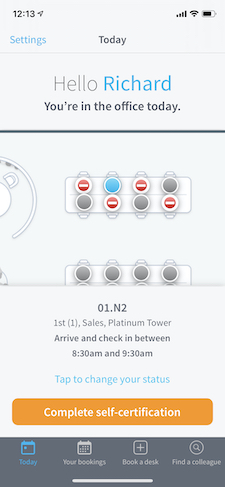
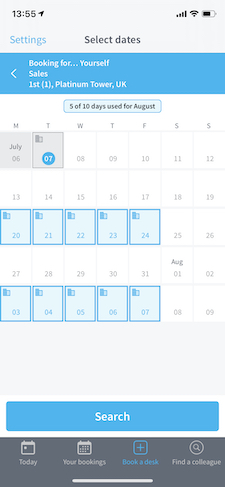
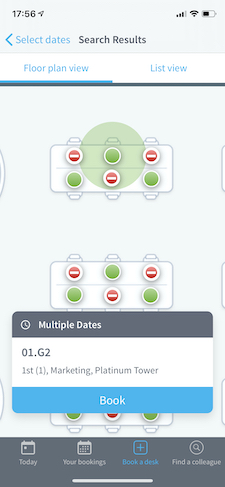
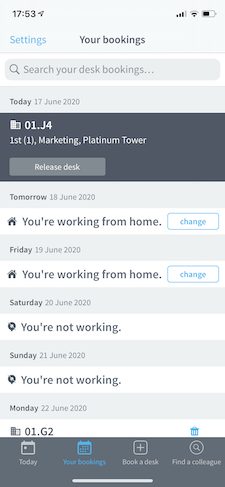
“Today” screen
With the new Today screen, employees are able to quickly see whether they are in the office or working remotely.
Users can
- see whether they’re “in the office”, “working remotely” or “not working”, and change this status.
- view a floor plan of their desk booking for today.
- understand what time they need to arrive at the building and check in to their desk.
- cancel their desk and set themselves to “work remotely”.
Your bookings
Users can see a calendar of their working status for each day, so they know when they are booked to be in the office.
Users can
- see ahead for up to 5 weeks to plan whether they are in the office or working from home.
- manage their bookings, by cancelling them or checking into their desk.
Book a desk
Users are able to find and book available desk from the floor plan, in a few clicks.
- Improved search journey automatically selects a user’s default location allowing them to quickly select what dates they need.
- New icons showing the user when they already have a desk booking, and when they are not allowed to book a desk.
- Support for monthly allowances.
- Ability to book a desk for other users can now be removed in the app, based on a new setting in Global Setup.
Find a colleague
Users can see when their colleague is in the office and arrange to book a desk near them.
- Users can now see when colleagues are in the office, working from home, or not working, so that they can arrange to be in the office at the same time and book a desk near them.
Automatic check-in
Users can now check in to their desk without touching their phone.
- The app can now check-in a user automatically if they are within 100m of the building, and within the check-in period.
Note: Requires ‘always on’ location services to be activated and configuration of the building’s coordinates to be stored in Condeco.
Self-certification
Self-certification provides a way for employees to confirm to their employer a defined set of criteria, for example that they do not have COVID symptoms, before coming into the office. A button is shown on the mobile app every morning a user has a desk booking for today prompting them to self-certify. Once an employee completes the process, they are able to show a confirmation message displayed on their phone as condition of entry to the building to security teams. Alternatively, administrators can run a new report to show who has self-certified for today.
Desk booking
Updated UI and improvements to accessibility
Desk booking Home page, Your bookings, Find a desk, Booking grid, Booking form, desk floor plans and Find a colleague pages have all been updated with a new user interface to make it more accessible and easier to use for all our users.
Find a desk and desk booking form
We’ve simplified the desk booking journey for web users. Now, when a user searches for a desk, they are taken straight to the floor plan of the chosen group and floor, showing all available desks. This journey mirrors the experience of the mobile app, helping create familiarity across all of our interfaces.
Users can also clearly see when they are in the office by a new ‘office’ icon in the calendar helping a user navigate their “office days” and “remote-working” days.
Desk status on the floor plan and booking grid

Users and administrators can both easily see which desks are closed or awaiting sanitization on the floor plan or the desk booking grid. This helps them understand which desks cannot be used because they are closed or just that they are waiting to be cleaned. It also provides the user with a confirmation that when they are in the office, a safe distance is being maintained by removing the use of adjacent desks.
Improvements to floor plan icons on the web and kiosk

Updated floor plan icons to make it easier to see what’s available. We’ve removed the half-day availability icons to make it easier for the user to see what is available for the slots they have selected in their search.
Prevent users from booking desks for others
An administrator can now set globally whether all users, or just admins, can book for other users, and whether booking for external users (or visitors) is allowed. Go to Advanced Setup > Global Setup > Desks.
Working status and booking allowances
To help with reduced office capacity, we’ve added features which help you manage when employees can come into the office and when they must work remotely.
Monthly booking allowance

Administrators can configure a desk group to have an allowance of X days per week or now, per month. This enables the office to run at a reduced capacity whilst offering flexibility on when users can book a desk.
Team assignments

Admins can now select whether a user is part of a team; Team A or Team B. Team A can only book a desk on odd weeks of the calendar year, Team B on even weeks. For weeks that they are not allowed to book a desk, users will be mandated to work remotely. A user can check their availability in their profile. Using team assignments helps segregate a department as well dealing with reduced capacity.
Mandatory remote-working days
An admin can assign a user to “work remotely” on specific dates from User Administration by right-clicking on the calendar under the Availability tab. When mandated remote-working has been applied, a user is not able to book a desk for that day but is able to set themselves to “not working”. Any manually applied mandatory status can be removed by right-clicking on a day and selecting ‘restore status’.
User availability
A user can set their working status in advance from both their profile in the web by right-clicking on the calendar under the Availability tab. A user can switch between “working remotely” and “not working”, or mark themselves as “in the office” by booking a desk.
Today page
A user can see their working status from the Today page, as well as change it to “in the office” by booking a desk using the Quick Desk Search.
Colleague’s working status
Using Find a colleague, users can look at a colleague’s working status so that they can arrange a day where they are both in the office and book a desk nearby.
Desk sanitization workflow
To help organizations ensure that an employee’s working environment is kept clean and safe, we’ve added desk sanitization workflow to our Vendors module. Vendors can identify the desks that require cleaning through change of use, or from a release, helping to reduce the load on cleaning teams.
Desks awaiting cleaning
Desks which are released, deleted or bumped for today, or if a user’s booking “block” has ended, will have a cleaning task raised. Desks cannot be booked whilst there is an outstanding cleaning task. If a cleaning task is not completed by a set time, the next booking for that day will be cancelled and the user informed by email.
Vendor workflow

Vendors can now be configured for desks for a location, in addition to rooms and services from their profile in Vendor Management. Once configured, a vendor can then be assigned to desks from within Resource Administration. A cleaning task will be raised to the assigned vendor and will remain visible until it is completed. Once a vendor marks the cleaning task as complete, the desk is opened for booking for today.
Resource and location administration
To help maintain a safe distance in the office, some desks may need to be closed, and some meeting rooms may need to have their capacity reduced or closed for a period. We’ve added new features to make this task easy to manage.
Updated UI
We have on-going improvements to the resource administration pages which will make it easier to use whilst improving accessibility for all our users. For example, admins can now “save & add another” when creating desks or rooms, helping to add multiple resources more quickly.
Closing rooms and desks

Rooms and desks can be closed, for periods, as individual resources, or as part of a zone, floor or location closure. All bookings during the closure period will be cancelled users informed by email what was closed, and for how long the closure is in place. Closed rooms and desks cannot be booked by any user or admin, and will show as ‘closed’ on floor plans and bookings grids.
Desks which were closed from the floor plan as part of social distancing are now separated from a zone, floor or location re-open. This allows administrators to quickly close an area, but know that when it re-opens, “adjacent desks” closed for distancing will remain closed.
Reducing room capacity
Rooms can have their capacities reduced either per room, or as a selection of rooms in a single action. An administrator can apply a rule, which will reduce the capacity by half (or to 1 if it is 4 or lower), or apply a custom reduction value. When reducing the capacity of rooms, the administrator can choose whether to delete all existing bookings which are now over-capacity for the room. Administrators are able to easily revert back to the previous default setup and capacity of the room, as well as all other secondary seating options that were available before the reduction was applied.
Zones

Zones are a collection of desks and rooms which occupy a defined space on a floor. They can span across Groups and are useful for administrators to close or open a space quickly, as well as being part of the Contact Tracing Report for adjacent employees.
Adjacent desks
From Resource Administration, each desk can have up to 10 other desks marked as adjacent. These desks are used in the contact tracing report to help understand who sat near an employee, should they become infected with the virus.
Automatic location-based check-in
By configuring longtitude and latitude values for a location, a user is able to automatically check in to their desk from the desk booking mobile app once they reach within 100 metres of the building and they are within the check-in period. Location services must be enabled on a compatible Android or iPhone.
Self-certification
Administrators can customize a self-certification message for each location which is shown to users on the desk booking mobile app each day they have a desk booking. When a user self-certifies and agrees to all the items on the checklist, they are given a green banner with a confirmation date, which can be shown at a distance to security or front-of-house teams as part of an entry process. If a user disagrees to items on the checklist, their booking is cancelled, they are set to “remote-working” for today, and an additional customizable message is shown to the user with what steps they should do next, such as contacting HR. To allow administrators or front-of-house teams to look at users’ self-certification statuses for today or past dates, a new report has been created in Advanced Reports > User reports.
Contact tracing
Contact tracing report

A report in User Administration shows what rooms, desks, other employees and visitors a user may have had contact with over the last 14 days. Each of these employees can be alerted on the Today page, and can be assigned “mandatory remote-working days” to help prevent the spread of the virus.
- Desks – which desks the employee booked or had booked for them over the period
- Adjacent colleagues – which employees sat in the same zone or on at an adjacent desk near the employee over the period
- Rooms – which rooms the employee booked, hosted, requested or attended over the period
- Attendees – which employees were listed as an attendee to which the employee was also listed for the period (Note: employees marked as “working remotely” will be excluded)
- Other visitors – any visitors who did not attend a meeting
- Screens – any screens on which the employee used their PIN or RFID card
Mandatory attendee details
Requiring users to list all their attendees in a room booking, both internal and external helps to ensure that the contact tracing report is as accurate as possible. Currently this feature can be enabled from Global Setup>Room booking>Mandatory attendee details on the booking form>True.
Reports
We’ve added the default capacity to resource reports to help you manage your spaces more easily.
March 2020
Room Booking Delegates
A user can nominate up to 20 delegates who can access and make changes to meeting room bookings on behalf of the creator. We’ve now extended this feature so that it works in the web as well as in Outlook using the add-in. You can manage your delegates from you profile. Read more about delegates.
Booking Source in Reports
We’ve added ‘booking source’ as a field in Advanced Reports which allows administrators to see how users are creating bookings, and to help them to understand what interfaces are the most used within their organisation. Available sources are:
|
|
|
Advanced Grid

The top time bar on the Advance Grid now freezes for each location allowing users to view large numbers of rooms whilst keep the location’s time visible. Also works in the Outlook Add-in.
Locking a user’s default desk location
Users can now be restricted from updating their default desk group in their profile. This prevents users from frequently switching their default group to take advantage of longer advance periods. The restriction applies to both the web and the mobile app, and can be turned on from Advanced Setup > Global Setup > Desks > Prevent users from editing their default location. Find out more.
Additional reporting fields
We’ve included additional fields into our Room Booking and Resource reports. Admins will now be able to select these fields in Room Booking reports:
- Booked By
- Booked by Phone
- Booked By Email
- Setup Style
Admins will now be able to select these fields in Resource reports:
- Default Setup style
Tip: Having the chosen setup style of the booking and comparing against the default setup of the room can help facilities teams understand whether the room’s layout is often changed from its default.
Country Admin
Additional administrative access fields have been added for Country Admins such that they can be given explicit permissions to the below fields. For existing Country admins, all additional permissions are checked by default:
|
|
Video Admin
Additional administrative access fields have been added for Video Admins such that they can be given explicit permissions to the below fields. For existing video admins, all additional permissions are checked by default:
- Advanced Reports
- Visitor Management
- Request Management
Note: Video admins no longer have access to User Management.
January 2020
User Management
We have redesigned user management in our meeting room booking software with lots of useful functions and a new interface, helping you easily manage users and keep up with the pace of change in your business.
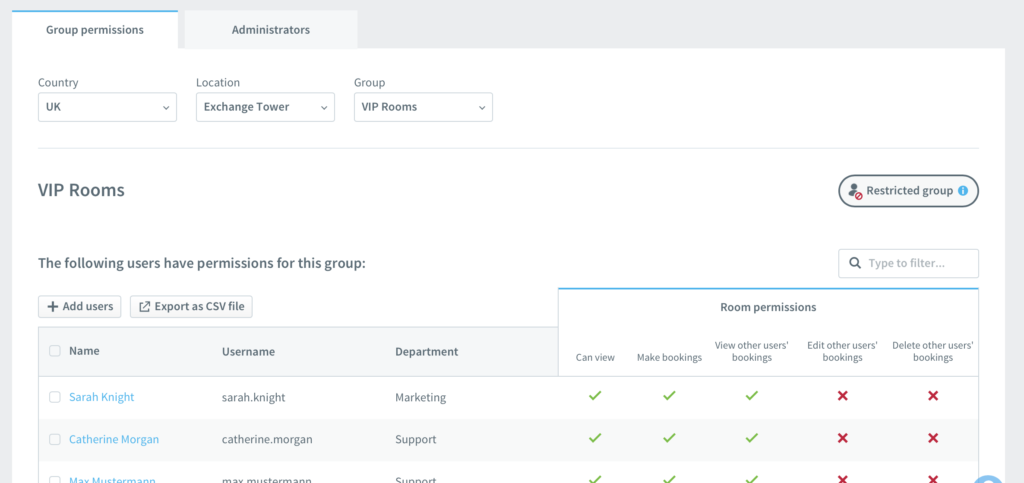
- See all of your administrators by their access levels in one view.
- Easily manage groups and permissions by adding, moving and removing users.
- Transfer a user’s bookings to someone else when deleting their account.
- Delete a user’s future bookings to free-up resources that are no longer needed.
- A new user interface for user profiles with improved legibility and layout.
Today Page Improvements
We’ve updated the Today Page with a new UI and Quick Desk Booking feature.
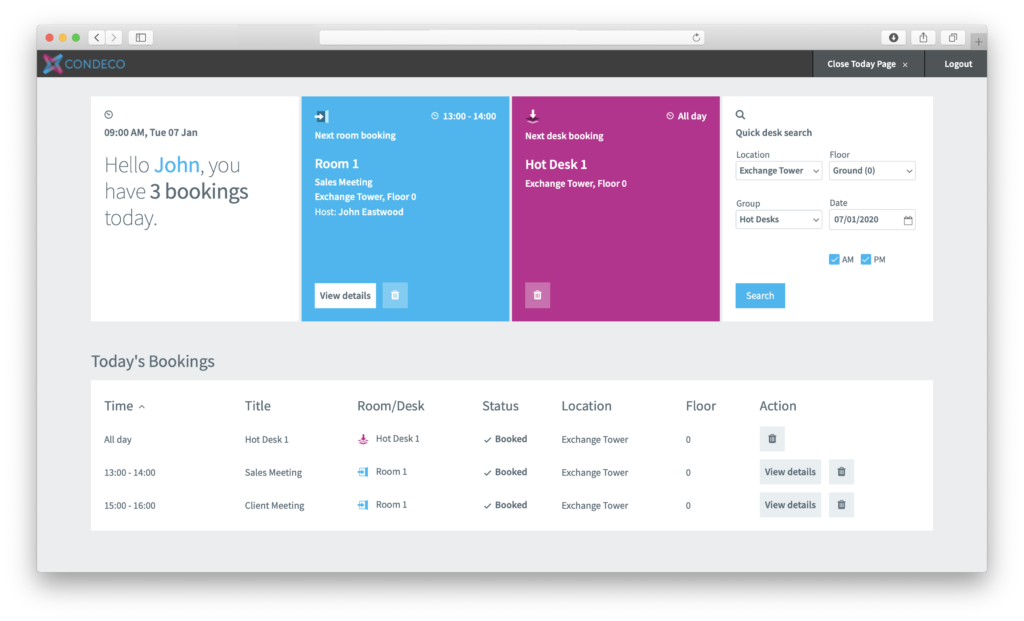
- A new updated design and responsive UI which is tablet and mobile friendly. .
- Quick desk search allows users to book a desk directly in their default location, from the Today Page.
Find Bookings Improvements
From the Find Bookings page, administrators can now click Grid which shows the booking on the Booking Grid. Administrators are also now able to delete a room or delivery point booking directly from Find Bookings.
December 2019
Sorting and filtering results in the Rooms app
Rooms listed in the search results are now listed by room capacity (low to high) by default, making it consistent with the web application and helping users choose a room that suits their occupancy needs. A user can change the sorting method of the current results, as well as filtering on the room name.
November 2019
Duplicate a Group
Groups contain many different settings including business rules and customised email templates. In this update administrators can now duplicate a Group, copying all of these settings in a single click instead of having to set it up from scratch.
Updated User Report
The User Report shows a list of all users, admins and vendors on the system. We’ve added the following fields:
|
|
Report on Custom Fields
Through popular request on UserVoice, we’ve included custom fields into Room Booking reports in Advanced Reports. Clients who may use a secondary cost code, matter code, or project code will now be able to select these fields in Room Booking reports. Some restrictions apply, check the Release Notes for more details.
September 2019
Improvements to Outlook Room Grid
Thanks for voting for the Outlook Room Grid idea in UserVoice. We’ve included the following improvements in our September update:
What’s new?
- Room Grid in Outlook will now show meeting details in a pop up just like the Advanced Grid in Web.
- The Room Grid pop up can be configured from the Grid Display of the Group settings.
August 2019
Improvements to attendees in Outlook
By popular demand from UserVoice, we’ve made improvements to the way that attendees are pulled into Condeco from your Outlook meeting request.
What’s new?
- Auto detection of external or internal based on the attendee’s email address. Admins can configure which domains are recognised as a comma separated list within the add-in’s configuration file. If no domains are set, attendees which share the organiser’s domain will be marked as internal.
- Company name and phone number information for attendees will now be pulled from your Outlook address book into the booking form.
- First name and last name for all attendees, whether internal or external, will be pulled into the booking form if the information exists in either your Outlook address book or recent senders list, or has been entered manually within the To field.
April 2019
Quick book
It’s now even easier to make a booking in Condeco with Quick book. Simply drag your selection on the grid, enter a title and press Enter! You can even change the type, number of attendees, and host and requestor details. If you need to add more details, you can just open the booking form.
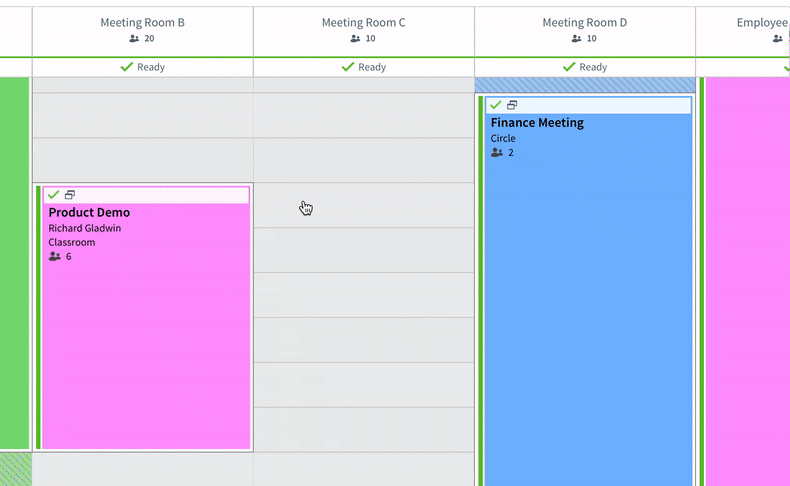
Key features
- New time bar when dragging on the grid automatically shows the default setup and clean down time of the room, as well as the from and to time of the booking.
- Details are pre-filled based on the configuration of your application and profile.
- Easily tab between fields using your keyboard and press the Enter key to create the booking.
Not seeing Quick book?
Quick book can be disabled by your administrator per Group. It may be disabled because additional mandatory information is required for bookings in this Group which would not be captured by the Quick book popup. Some organisations may also decide to completely disable Quick book. Check with your Condeco administrator that you have the latest version and that it’s enabled.
Available on Condeco Cloud only.
February 2019
New Booking Grid
We’ve made some improvements to the standard booking grid and left navigation menu. Thanks for all the suggestions on UserVoice – we’re happy to say that we managed to include the top 10 voted ideas in this update (as well as many others)!
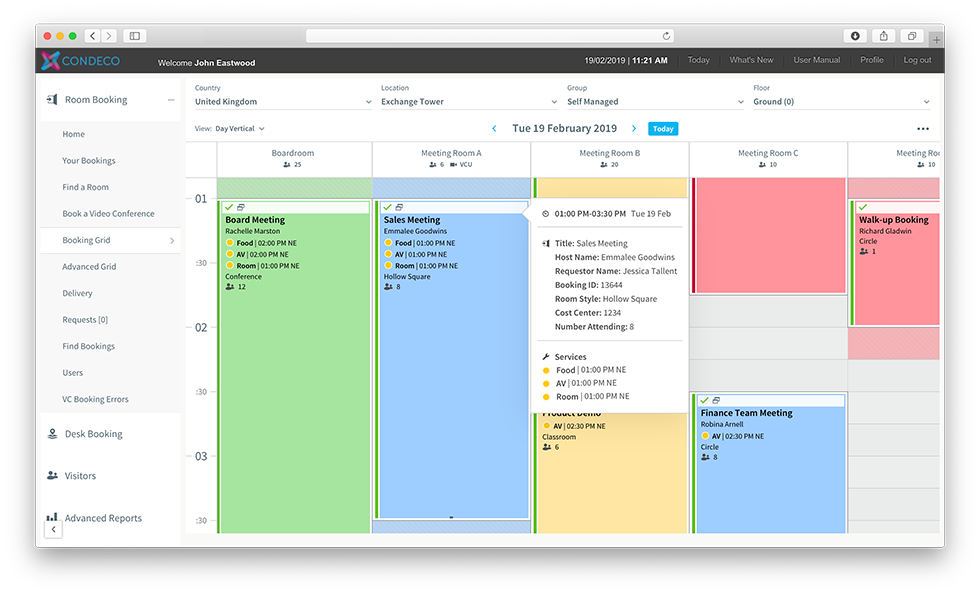
Key features
- Improved left navigation menu with new icons and a cleaner interface.
- New booking grid design with new functionality including right-click and hover menus.
- Enhanced weekly and monthly views now show booking status and type, as well as more details about the booking from the new hover menu.
- Many more improvements, see the full list on the Support Portal.
How do I get the new grid?
Both new and existing clients will get the new grid view as default in 28 February update. Existing clients are able to switch back to the old grid by clicking the See the old grid link from the new booking grid. In our April update, we’ll be turning off the old grid completely.
December 2018
Support for Outlook 2019
For anyone lucky enough to be using the latest, greatest version of Outlook, you’ll be happy to know that Condeco Outlook Add-in 6.6 is fully compatible, and available now. Just in time for Christmas.
October 2018
Tell us your ideas! 💡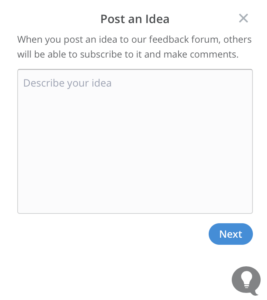
We love hearing about your ideas on how we can improve the product. Now you can join the discussion directly from the application itself. Just click the lightbulb icon in the bottom-left of the screen to submit your idea. Not seeing the icon? Ask your administrator to enable this feature.
Move in-progress bookings on the grid
Last minute room changes often need to happen quickly. Previously, when an in-progress meeting needed to be moved, you had to open the booking form to change the room. Now you can simply drag and move the booking or use the popup menu and select move (when moving a booking between groups).
Meeting reminders
We’ve added a new option to the meeting reminder on the booking form. You’ll now be able to select ‘just before meeting start’ to get a reminder about 5 minutes before your meeting starts.
Not seeing meeting reminders on the booking form? Find out how to enable them here.
Security update for Crestron integration 🚨
We’re serious about security and regularly include improvements to the integrity of the application and its integrations.
September 2018
Swap bookings on the grid
We’re excited to introduce our new swap bookings feature. We know that when a grid gets full, it’s hard to move bookings about. With swap bookings, admins can swap the rooms of two bookings directly from the booking grid.
Ideal for:
- increasing utilisation by freeing-up gaps on the grid for others to book
- changing bookings into a larger room so that it can cater for more attendees
- switching bookings that now need equipment not available in their current room
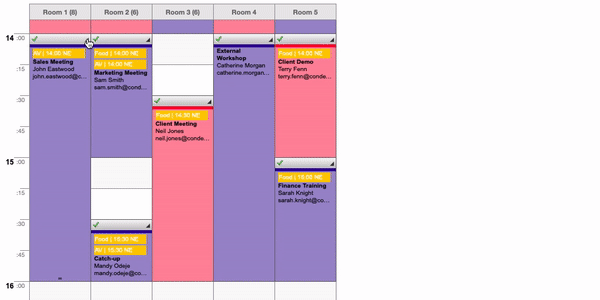
Update checker
Global admins can now see from the About page whether they have all the latest fixes and features. Great way for checking that you’re up-to-date.
Company name on booking summary
The company name of attendees is now shown on the booking form summary page.

August 2018
Past bookings now show their true colours
We love reading about your ideas on UserVoice, and this has been a popular one! Past bookings now retain their ‘type’ colour on the booking grid. The colour will be shown in the booking’s bar with the box colour remaining as white. Previously you had to open the booking form to see its type.
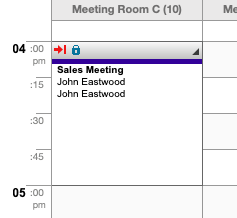
Alter the room cost at the booking-level
You can now adjust the cost of the room for each booking. Perhaps you need to charge someone more for breaking a chair, or give a discount because the chair was already broken. Head to the booking summary page to edit the amount (admins only).

Language improvements
We’ve made some improvements to our French, German and Italian language packs.
July 2018
Drag to extend from the booking grid
Users can now drag their meetings to extend (or shorten) them directly from the standard booking grid. We’ve made a gif to show how it works!
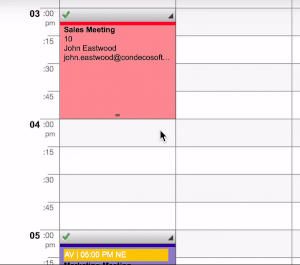
- Multi-room bookings cannot be extended or shortened from the grid.
- Bookings with service items can be extended but not shortened from the grid.
May 2018
Skype for Business Integration
Condeco Enterprise can now integrate with Skype for Business online. You can add a Skype for Business meeting directly from the booking form with a single click of your mouse 🐭.
April 2018
Vendor timezones
Vendors can now switch between ‘local time’ (the timezone specific to the booking), or ‘my time’ (the timezone of the vendor). Configure it in the vendor’s user profile.
Same-day only desk booking
Desk booking can now be setup to allow same-day bookings only. Administrators can figure this at a Group-level by going to Application Setup > Groups > (Country) > (Group) > Desks > Application Setup > Users can book in advance for ‘0 days’.
Region selection in legacy reports
If you’re using ‘regions’ then you can now filter your legacy reports by a region. That’s it! Not much more to say.
January 2018
Restrictions on certain characters
For security, we’ve prevented the notes fields on the booking form from accepting the negation symbol (¬) and angled brackets (<, >). Yes, the negation symbol. How will we live without it? 🙄